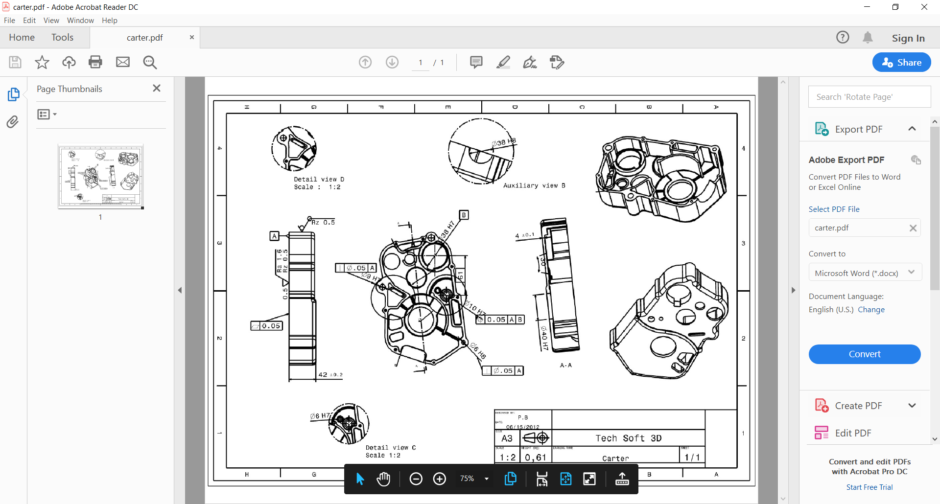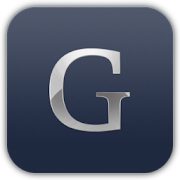DWG Viewer, DXF Viewer, and CATDrawing Viewer – Glovius 2D Viewer
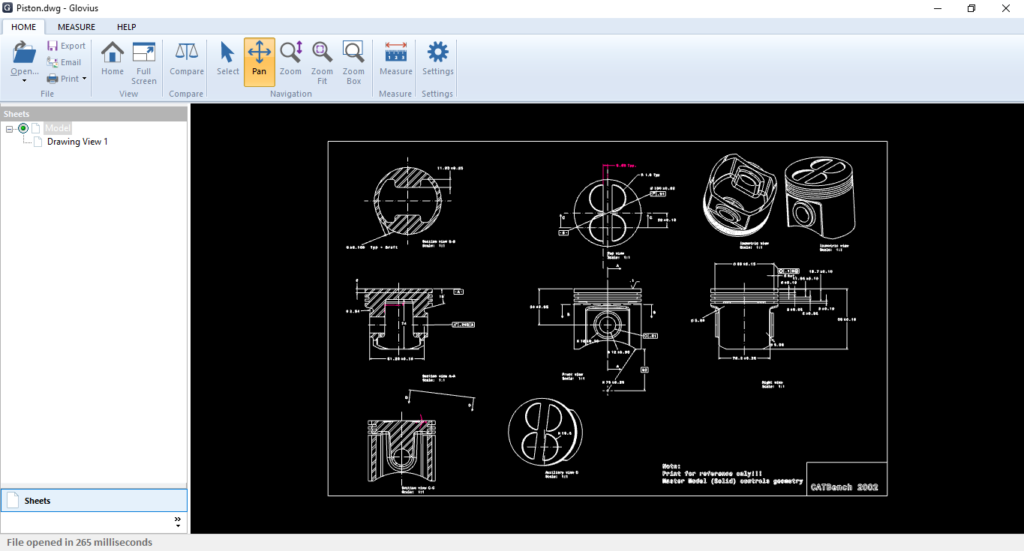
Glovius is a modern 3D CAD viewer. Glovius supports CATIA, NX, STEP, IGES, Pro/ENGINEER and Creo, SolidWorks, Inventor, and Solid Edge parts and assemblies. Take accurate measurements, cut dynamic sections, compare revisions, and export to STEP/IGES/3DPDF/HTML.
Glovius comes with a free 2D viewer to view DWG and DXF files.
Buy Glovius CAD Viewer starting from $30/month.
View DWG, DXF, and CATDrawing Files
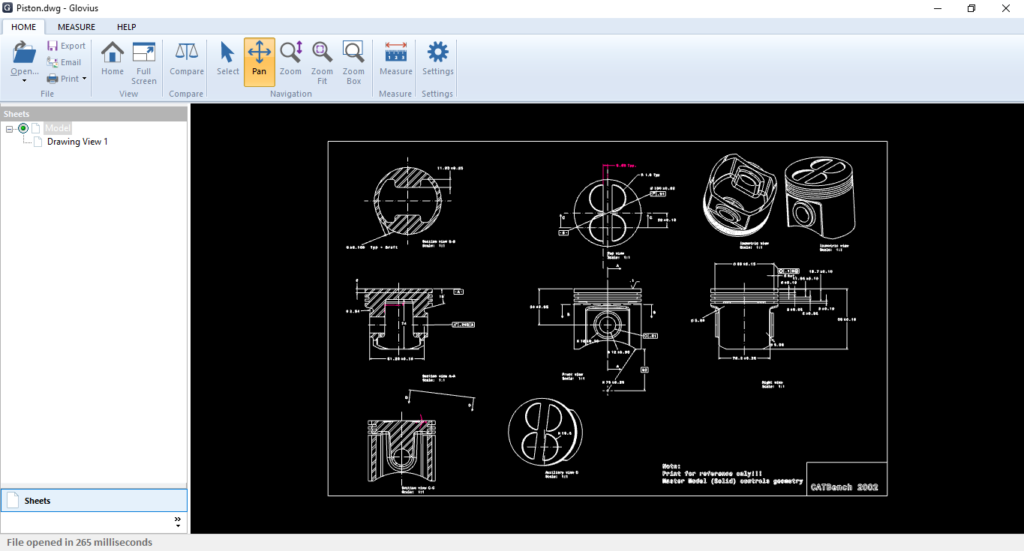
DWG is the native format for several CAD packages including AutoCAD. In addition, DWG is supported by most of the popular CAD applications. DWG format is probably the most widely used format for CAD drawings. Open DWG and DXF files quickly with Glovius 2D Viewer. View Sheets and Views in a drawing. View standard graphical entities including lines (width and type), cicles, NURBS, and text. Navigate with Zoom and Pan. Layer support is coming soon.
Measure DWG, DXF, and CATDrawing Files
The “Measure” tool in Glovius 2D Viewer helps you measure entities in your 2D Drawings. Perform Linear, Radial, and Angular measurements. You can filter entity selection for Points and Edges.
Linear Measurements
Radial Measurements
Measure radius and diameter of cicles and arcs. Select three points to measure radius/diameter.
Angular Measurements
Select any two edges to find out the angle between them.
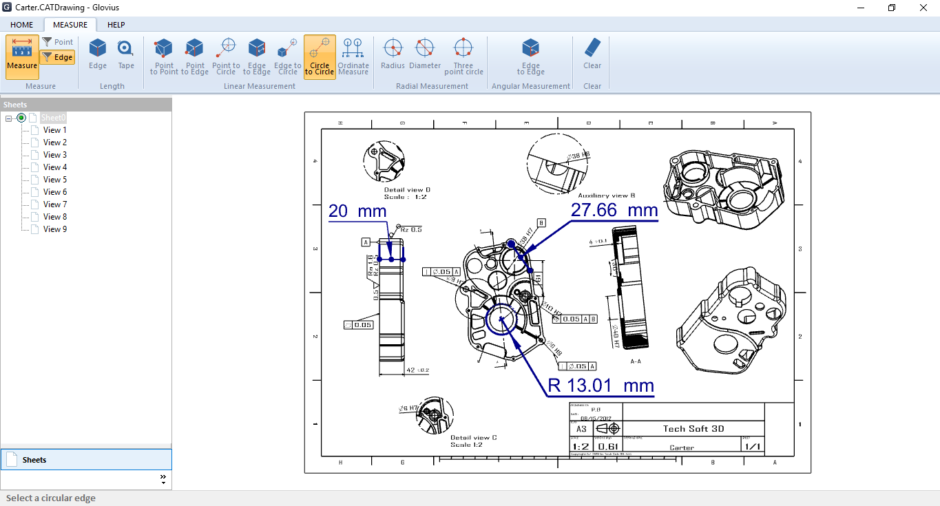
Compare DWG, DXF, and CATDrawing Files
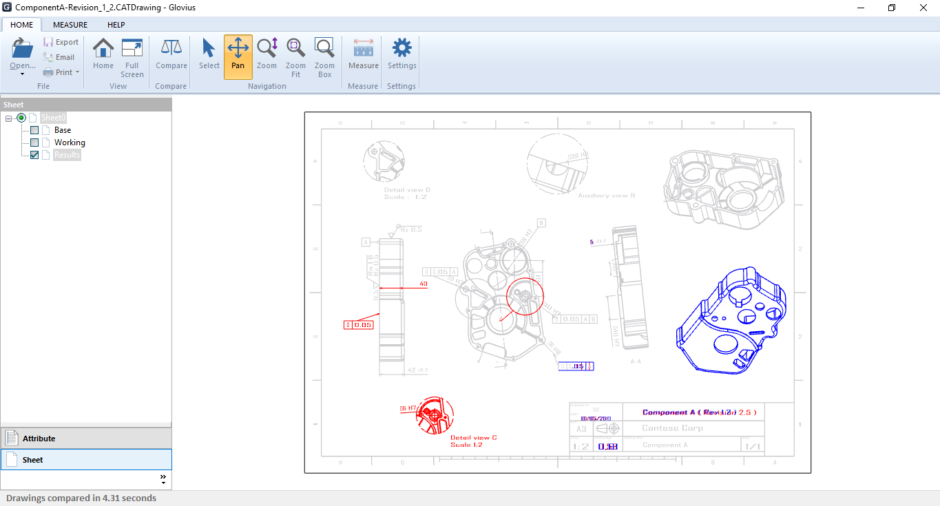
As designs progress, it becomes very difficult to keep track of changes from one revision to another. No matter how small or big the change, it takes a lot of time to study them. A visual highlighter that identifies these changes significantly reduces the time taken to understand these changes. Thus, the ability to visually compare 2D drawing files is helpful to quickly identify the changes in CAD drawing revisions or versions. Glovius is a powerful CATIA viewer.
The “Compare” tool in Glovius 2D Viewer helps you to identify the following changes –
Compare any two Drawing Files
Launch Glovius 2D Viewer, and click on the Compare tool. Select any two drawing versions and click “Compare” to visualize the differences between the two 2D drawing files. All the sheets within the selected files are compared.
The first drawing file is named as “Base” and the second drawing file is named as “Working”. The base, working, and comparison results for each sheet are highlighted in the Tree. You can toggle between these three anytime.
You can compare DWG and DXF files with each other. CATDrawing files can only be compared with other CATDrawing files. Ability to customize result colors, and export results to PDF and Image formats are in the pipeline.
Convert and Print DWG, DXF, and CATDrawing Files to PDF
Print DWG and DXF files with Glovius 2D Viewer. Preview the layout before printing. Convert DWG, DXF, and CATDrawing files to PDF, TIFF, JPEG, and PNG formats with the Export tool.