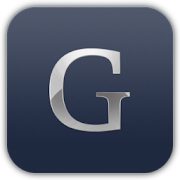CAD Assembly Analysis Tools
CAD assemblies can become complex with many components, metadata, PMIs or associated data. Glovius offers a number of tools specifically designed for quick analysis and inspection of CAD assembly files. Lets explore these tools in detail –
Analyze Tool
This tool gives you a snapshot of the selected component. If you select a part for Analyze, an information dialog pops up with information such as the outline dimensions, number of similar instances in the assembly, Mass, Total surface area and Volume. You can also check for the Center of Gravity (CG) of the component to check whether it complies to your design intent.

Explosion (in beta)
Designers follow various methods while assembling component. Though many CAD software provide In-Context assemblies, some designers prefer a bottoms-up approach while designing the component. In these situations, the Product Structure doesn’t necessarily reflect the integration steps for the assembly. Using the Explosion tool gives you a quick idea about the organization of the assembly.
Bill of Materials
Bill of Materials is the bridge between CAD and actual product design. It reflects the components needed to assemble and create the final design. Thus at various stages of production, different types of BoM exist. You can create them either on the basis of assembly hierarchy or the product hierarchy. Use Glovius to generate BoM reports in PDF and Excel formats. We attach a image snapshot of the component in the PDF report for easy identification. Attributes can also be exported in the BoM report.

Sections
Taking Sections of component gives you a quick way to check the internals of a component assembly. You can create sections at a plane or along any surface of the component. Click on multiple planes for more clarity.

Move
Using the Move tool you can quickly de-clutter your component and focus on the essentials. Select a component and use the Move tool to quickly remove it from the view.

Visit our support page to learn more about Glovius. For questions, feedback and feature requests, please drop me an email at sid@glovius.com.