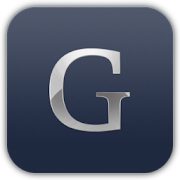Measure 3D CAD Models in Glovius

Smart Measurement
Take accurate linear, angular, and radial measurements on your CAD files using Glovius.
To start measuring, click on Measure tool and select a geometric entity – linear edge, circular edge, or a surface. The value is immediately displayed as a markup. As you move towards another entity (say another edge) we automatically calculate the appropriate measure value and display it for your reference. You can either choose to place the measure markup or move to another edge. Glovius quickly recomputes and displays the new measure value.
Smart Measurement allows you to jump directly into the measurement of your CAD file. You can apply selection filters for your measurement operation, by clicking on the Point, Edge, or Face filters. Initially, all filters are active.

Measurement Filters
Glovius provides a set of predefined filters for quick measurements. Measurement filters narrow down the entities available for selection. This is very useful while measuring complex models with lots of geometric entities. Filters also simplify selection an speed up your Measurements considerably.
The following filters are available in Glovius –
Length – Select any edge for measurement. With the Tape tool, calculate the length of several edges put together.
Linear Measurement – Perform linear measurements between a point/edge/face/circle to another point/edge/face/circle.
Radial Measurement – Select any circle or arc to measure radius or diameter. Select any three points for selecting a circle and measuring radius.
Angular Measurement – Measure the angle between an edge/face/circle to another edge/face/circle.
Area – Measure the area of a surface. Hold the Control key to measure area of multiple surfaces.
Ordinate Measurements
Ordinate dimensions are continuous measurements from a reference entity. This style of measurement is typically useful for analyzing manufacturing operations where relative distance between entities is required. For example, if you need to calculate the amount of travel of a tool bit and need to measure the distances between drilled holes in a component, ordinate measurement helps you to quickly figure out the distances between holes and the standard reference entity.
Ordinate Measure tool enables you to continually drop ordinate dimensions. Select an entity (a point or an edge) that serves as the reference. Now continue selection along an axis to place the ordinates dimensions.
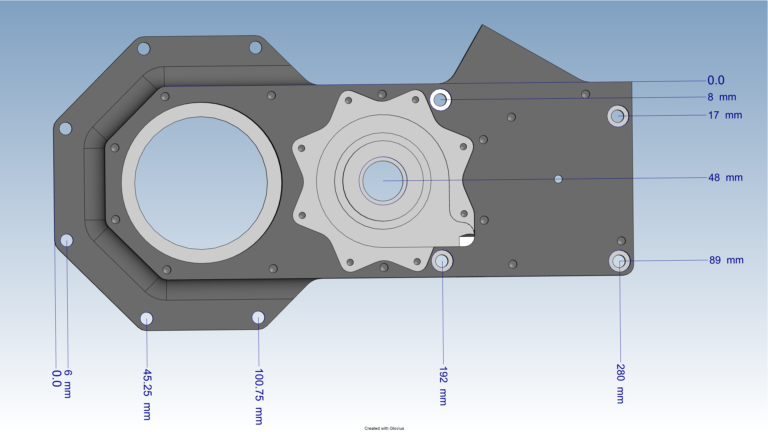
Video Tutorial
Watch a Video Tutorial of the Measure feature in Glovius.